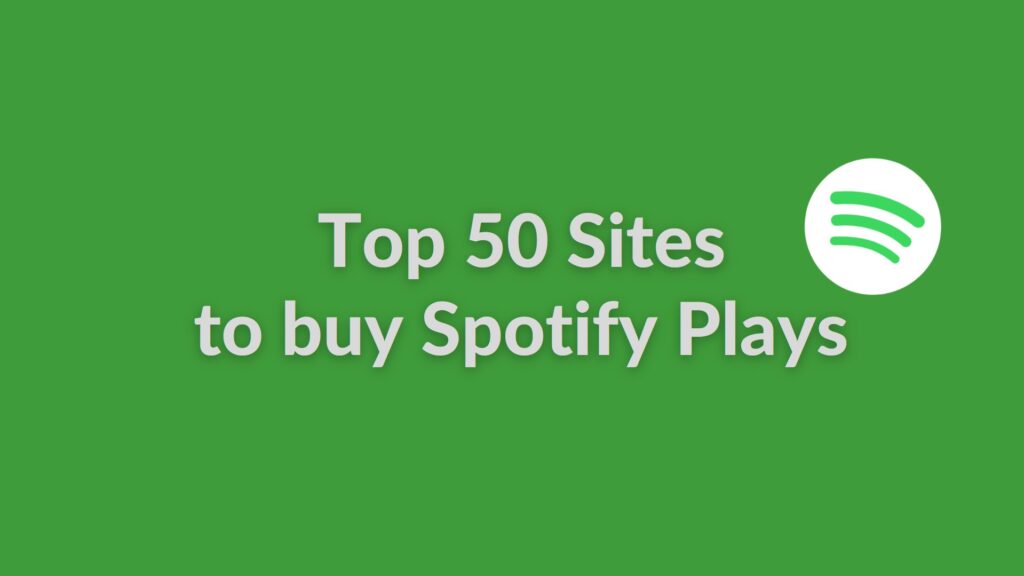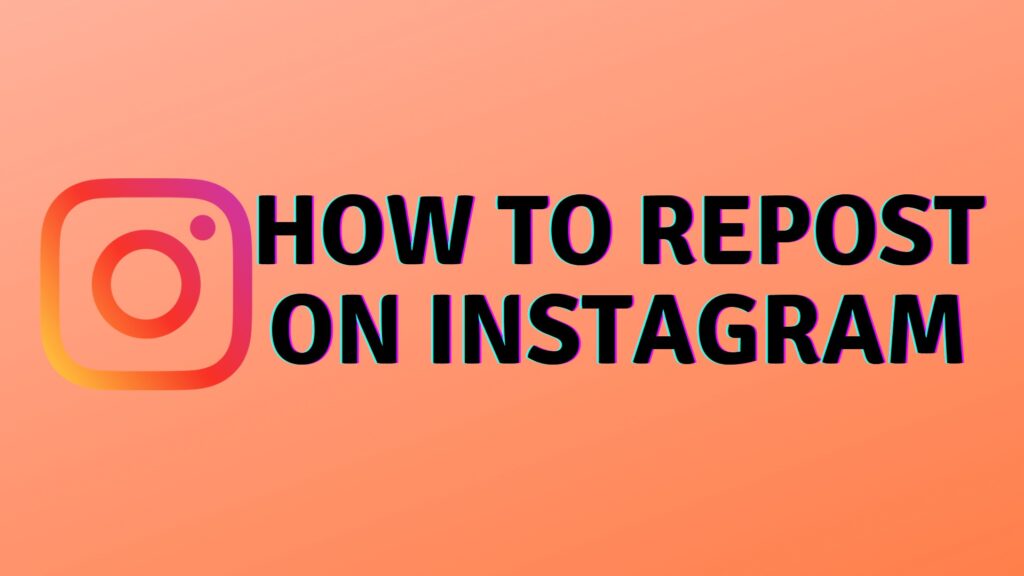There are numerous reasons to erase images from Facebook, so learning how to do so as quickly as possible is a valuable skill if you really want to get the most out of the massive social media network. You may have posted an image mistakenly, or you may simply dislike a certain photo. Fixing up your online persona is also necessary before applying for a new position or enrolling in a new school.
Facebook may be a fantastic place to practice your snooping abilities, but it’s like the online equivalent of your grandmother’s bookcase full of old family photos: Some nostalgics are cute, but the majority are embarrassing.
Even if you submitted an awful number of filtered photos back in 2010, removing them is as simple as a few clicks. Here is some advice on how to remove those old images before they return back to bother you, provided your Facebook buddies still haven’t taken a snapshot.
How to delete a photo:
Maybe it is that one photo from elementary school that you feel most embarrassed about or a funny photo from the family album. Here is how you can delete a single photo:
- Open Facebook from the App or from the Web
- Go to your profile. Its usually on the top left corner of the app
- Now go to ‘photos’ and click it
- Click on ‘Your Photos’ tab which will show which photos were uploaded by you
- Highlight the photo you want to delete and tap the pencil icon on that photo which will take you to the options of that photo
- Now select ‘delete’ from the options
How to delete Facebook profile picture:
Do you feel your Facebook profile photo isn’t quite right? If you answered yes, you may wish to alter it or remove it entirely from your profile. While deleting a profile image on Facebook is simple, finding the Delete option might be difficult at times. Do not even worry, this post will walk you through the process of deleting your Facebook profile photo.
- Start by tapping the 3 horizontal points in the right top corner of your Facebook app.
- Here tap on your name and it will take you to your profile
- Click on your profile picture
- Select ‘View Profile Picture’ from the options
- Now tap the 3 vertical dots on the top of the photo, it will show you options for the photo
- Select ‘Delete Photo’ to delete the profile picture
How to hide Facebook Profile picture without deleting:
Sometimes you might feel the need to delete an embarrassing or outdated photo from the collection of your profile photos. You can make the photo disappear for others from your profile pictures. Here is how to do it:
- Start by tapping the 3 horizontal points in the right top corner of your Facebook app.
- Here tap on your name and it will take you to your profile
- Click on your profile picture
- Select ‘View Profile Picture’ from the options
- From the options select ‘Edit Privacy’
- Change it to ‘Only Me’ from ‘Public’, and this will restrict other Facebook users to view that photo. However, it is visible to you always.
Also Read: How to remove a tag on Facebook, How to increase LinkedIn Followers